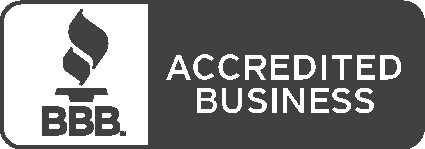As the new academic year settles in, please take a moment to review your parking account to ensure everything is accurate. Keeping your information up to date helps avoid delays or issues with parking access. To update your information, log in to your parking account.
License plate and vehicle info
- Please double-check that your vehicle is attached to your permit and not just your parking account.
Instructions to attach your vehicle to your permit:
- Log in to your account by going to osu.campusparc.com and clicking "My Account."
- In your parking account, under "Welcome, [Name],” click on the drop-down menu that says, "My Parking QR Code and Vehicles." On the right of that drop-down menu, click "edit" next to “vehicles.”
- This will take you to a separate web page known as your parking portal. In the top right navigation, click "Permits." You will see a "View your permits" page, then select your permit number. From there you will be able to view the vehicles currently attached to your permit.
- If you do not see the vehicle you’re currently driving, select the “add vehicle” button at the bottom of the list. If the add vehicle option does not show, you will need to delete one of the attached.
- To check that you have successfully attached your vehicle to your permit, click on your vehicle in the "manage vehicles list"; you will see "Associated Permits" under your vehicle information. If you see your permit listed under your vehicle information, it indicates that you've attached it correctly.
Contact information
- Please ensure that the contact information for your account is up to date
Instructions to update your contact information:
- Log in to your account by going to osu.campusparc.com and clicking "My Account."
- In your parking account, under "Welcome, [Name],” you can click “Edit” next to your Username, Address, and Primary Email.
- By updating your contact information, you can ensure you receive important parking updates about when and where your parking may be impacted.
Access keycard
- Keycards remain valid each year if you have an active permit. If your keycard is faded, missing, or never received, request a replacement by contacting Customer Care at 614-688-0000 or osuinfo@campusparc.com.
- Keycards may also be picked up at our Customer Care Center at 1560 N. High St., in the Gateway Plaza.
QR code
- Your digital QR code is available anytime by logging in to your parking profile on our website. If your permit allows, scan the QR code from your smartphone for garage and event access.
- Tip: If scanning is difficult, increase your phone’s screen brightness.
Note to all medical center employees, if you do not check your Ohio State last name.# email account regularly, we suggest you forward your emails to your OSUMC account to stay up to date on parking impacts.
Keeping your license plate, contact info, keycard, and QR code current ensures smooth access to parking facilities and uninterrupted communication from CampusParc. You can also view your permit information in the Ohio State App.